Processing and Saving as a SVG
In this post I show my several different code variations in processing and the results they produced. Also this post shows how you can use the code to be able to save the results as a SVG file so that you can open them up in illustrator and further manipulate them, finally applying that manipulation on fabric or other materials using the laser cut.
Code Variations
Code 1
Code 1 Result
Code 2
Code 2 Result
Code 3
Code 3 Result
Code 4
Code 4 Result
Code 5
Code 5 Result
Code 6
Code 6 Result
Code 7
Code 7 Result
Important Note
To ensure you don’t overwrite each file change the file name each time you create a new experiment or version of the same code. Don’t forget to press the letter ‘s’ to save your design as a SVG.
SVG to Laser Cut
Now that you have saved all your designs as a SVG you can open up them up in illustrator. You need to create the same setting in illustrator as we did in the previous post, they are as follows : –
Prepare your Illustrator file:
File > New > name your file > size (W: 609mm H: 457mm) > orientation: landscape > color mode: RGB > resolution 300gpi > open
Color Specifications:
Delete all your swatches. Create the four below:
Laser cut: red 255, blue 0, green 0
Raster Engrave: red 0, blue 0, green 0
Vector Engrave: red 0, blue 255, green 0
Blank Space: red 255, blue 255, green 255
*make sure to use .001 stroke thickness for red and blue. black is only fill space with no stroke.*
Now that your have done that you are ready to change your SVG file into the requirements need for the laser cutter.
Here is my example of changing my file so that it would engraved onto fabric.