By uploading files to a learning portfolio site to share with others, students are declaring that they created the content or that they have the right/permission to distribute this material within a class (in the case of Canvas) or on the Internet (in the case of uploading to a learning portfolio site). Should you have any questions about how to acquire this permission or your use of the materials, please see the Copyright & Citation tab on the Library’s Images for Designers and Art Researchers page or email ereserves@newschool.edu.
LP Instructions
Welcome to the Parsons Learning Portfolio!
The Learning Portfolio is where you will tell your Parsons story. If you have questions or would like to learn more about the many ways you can design your portfolio, be sure to visit the Student Resources + Support site at portfolio.newschool.edu/studentsupport. But before you do, be sure to read the About pages under Courses and Topics in the menu bar and in the Links section of the footer, as well as the other three posts found on the homepage.
As a student at The New School, you can create as many blogs as you wish. But when you first registered for your Learning Portfolio at portfolio.newschool.edu, a portfolio/blog was created for you with your Net. Id. at the end of the URL, e.g. http://portfolio.newschool.edu/YourNetId. Hopefully, that’s the blog you’re reading right now. Have a look at the address bar for confirmation. It’s important that you use that blog—that URL—as your Learning Portfolio. It makes it possible for your instructors and classmates to find your Learning Portfolio. To learn about privacy settings, see the Help menu.
The Learning Portfolio is a tool with which you will engage throughout your education at Parsons (and perhaps beyond). The focus of the Learning Portfolio is on reflection, on looking across your many courses and semesters and the various assignments and projects throughout the curriculum. The portfolio is a way for you to examine your own progress and performance, to share your work with others, and to tell a story about your time on campus (New York, Paris, and elsewhere).
Finding Your Way Around the Learning Portfolio
Get to know the layout of the learning portfolio.
Theme
The WordPress theme used by the learning portfolio is called Tetris – Newschool.edu. Continue reading
The Importance of Categories and Tags
By the end of your first semester, you will have posted a lot of content to your learning portfolio. One of the challenges for you, your instructors, potential employers, family and friends will be sorting through it all. The Courses and Topics menus based on categories and tags, the tag list, your post titles and the search box are all ways of finding things in your portfolio, but Categories and Tags are the two most important. Both help you reflect back on the work, but they also give visitors a way to understand the relationship that exists across the images, text, videos, and other content that you’ve created in the various projects, classes, or years at Parsons.
As mentioned elsewhere, Categories and Tags are two means of aggregating and presenting related content in your portfolio. Your learning portfolio comes pre-populated with categories for each of the courses you will be taking in your first year at Parsons. It also come pre-populated with over 60 tags for you to use, but you can create new ones at any time. Log into the Dashboard of your learning portfolio to see the full list of categories and tags. You will find both under the Posts tab.
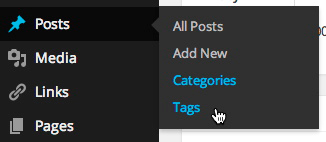
Categories and Tags in the Dashboard
So whenever you make a post, be sure to assign a category for the relevant course and year and add relevant tags that might be thematic or as specific as the name of the course project the post relates to. For example, your final project in Space & Materiality might require you to develop a proposal, preliminary sketches, some historical or technical research, a prototype and a final product. These might be uploaded in separate posts, each of which could be tagged as Space Final Project. To find them all, one would simply click on the tag in the tag list or at the bottom of one of the posts to pull them all together under the heading of Posts Tagged “Space Final Project”.
This post has been assigned the tag of LP Instructions. You’ll see the tag at the bottom of the post, in the sidebar and in the footer. Click on it in any of the three locations to see what happens. On the first day of the semester, the result will look a lot like the homepage—four posts about the learning portfolio—but over time, these posts will get buried amongst all of the other content you’ll be posting to your portfolio. To find any of them, all you’ll need to do is click on the LP Instructions tag.
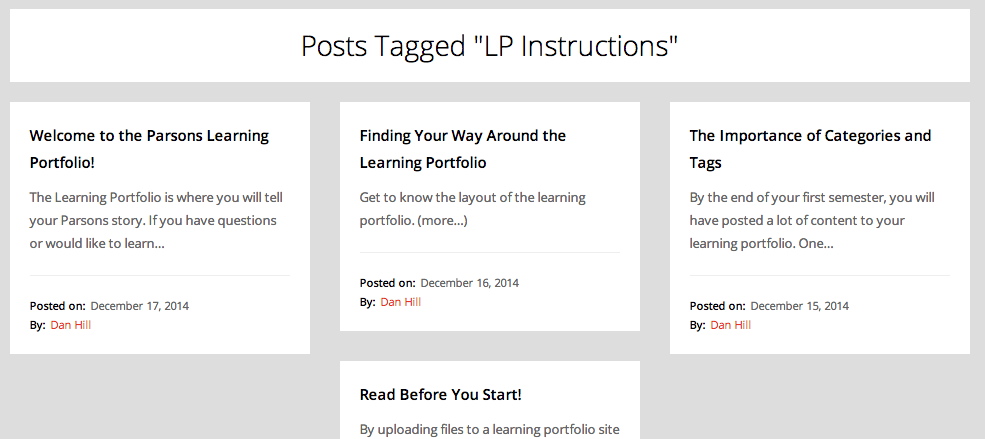
Posts Aggregated by Tag
Wouldn’t it be nice to be able to do that for each of your projects or themes you’ll be exploring?
Though less selective, the search box is another way to find things in your portfolio. You will get much better search results if you put some thought into giving each post a concise but descriptive title.
- More information about categories and tags can be found here.
