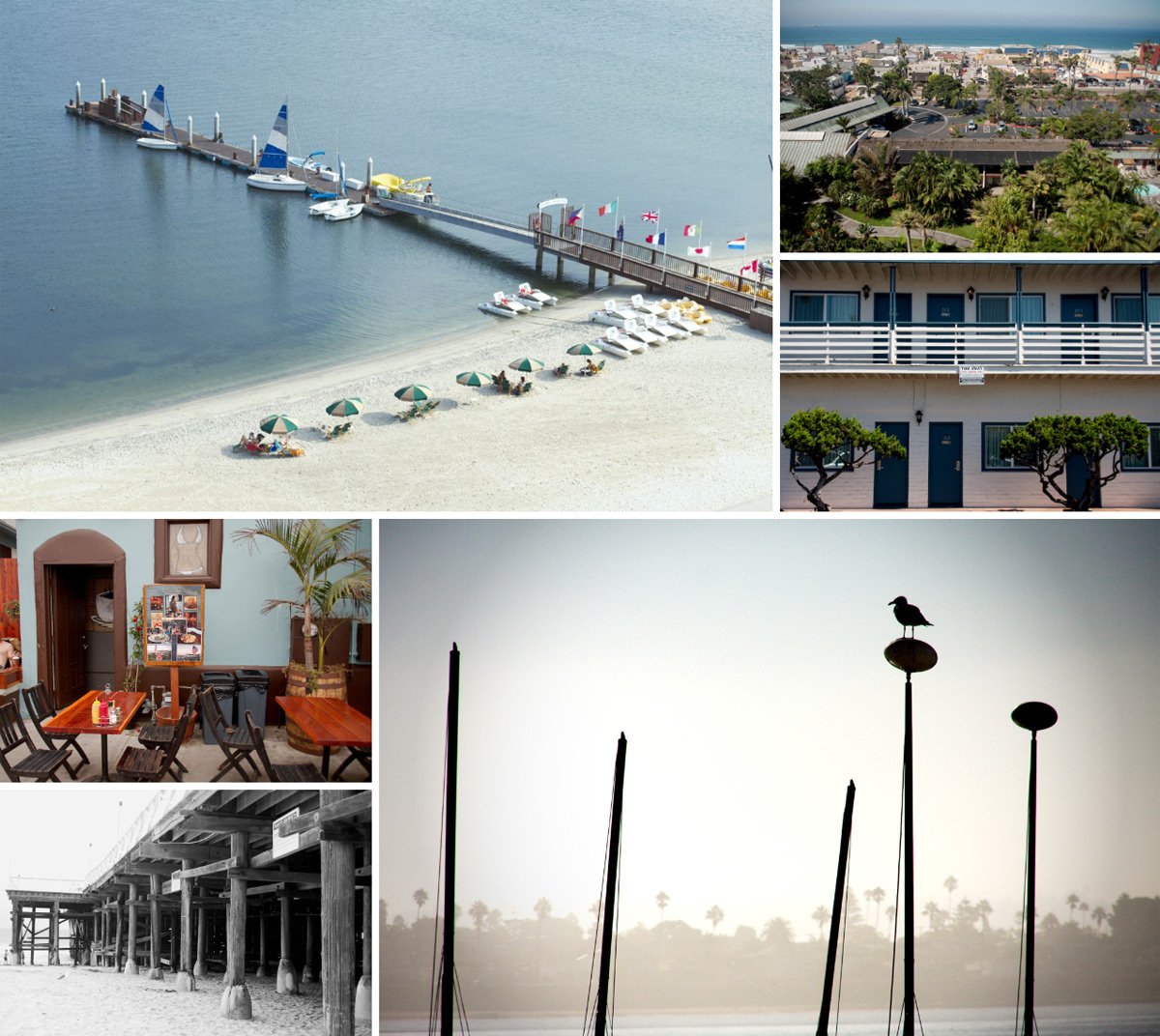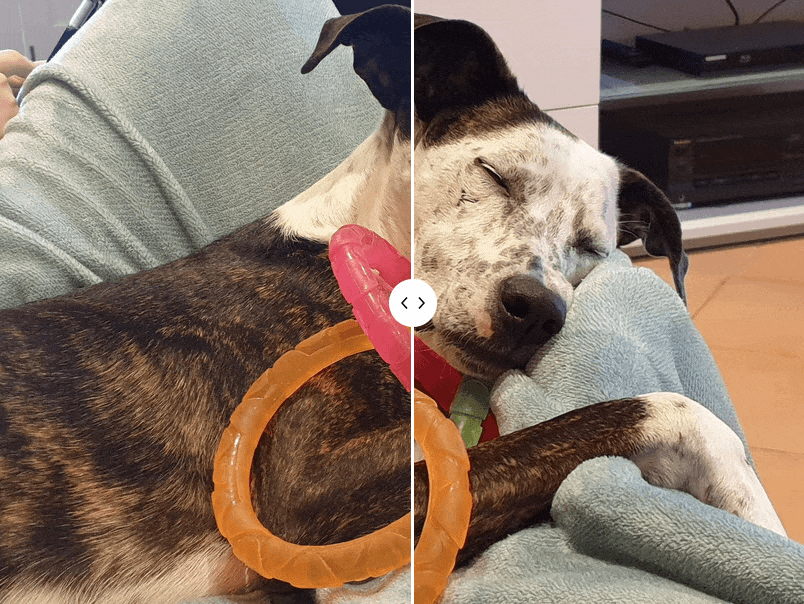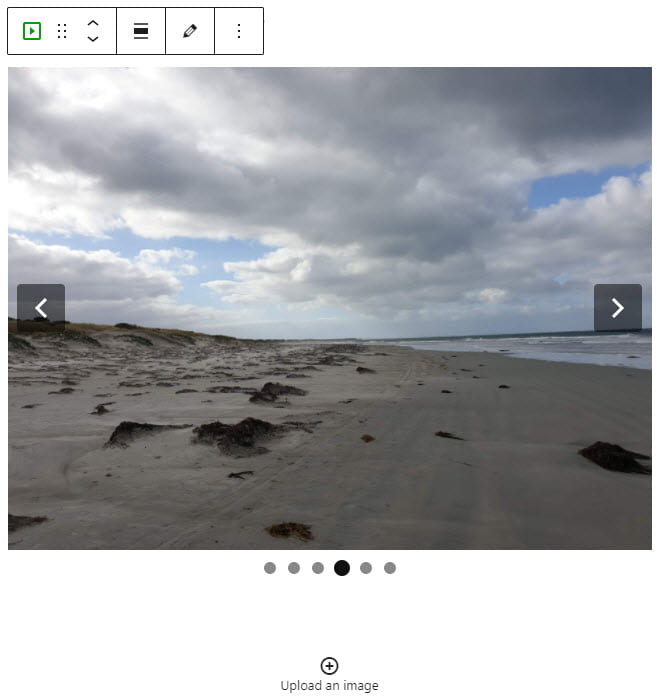INTRODUCTION
In this assignment, we will create two sound portraits of familiar and unfamiliar sounds in New York.
For our familiar sound, we will be recording sounds and noises that remind us of our past (could be something that reminds you of home, any eventful memories, or something that happens throughout your daily life).
As for the unfamiliar sound, we will be recording sounds that are new to us, represent Newyork, or something that we find interesting.
We are recommended to use Premiere Pro to construct our piece (other sound manipulative platforms are accepted too). We learned how to manipulate the sound’s volume, speed, and duration.
The length of each sound portrait should be longer than 1.5 minutes and less than 3 minutes.
Every sound was recorded on an Iphone.
PROCESS
Initially, I was recording my sounds with my friends, we share sounds and making weird noises together. However, I thought that it was repetitive since everyone shares similar sounds, I just recorded mine in the following day.
Familiar Sound:
I recorded sounds of me brushing my teeth and washing my face, but then I realized the echo sound in the bathroom was loud and distracting, yet, the ambient sound the echoes created was somewhat soothing, so I kept the sound and made it background noise. With this effect, I intend to convey a ‘normalizing’ message; we are used to everyday routine and noise so much that we ‘ live in the sound, hence, ‘ignoring’ the sound. (Lowered the volume/created the fade using time stamps)
As I was doing my homework, I recorded the sound of me typing my homework, and the background music I was listening to was also involved in this piece. This depicts the familiar action of completing homework and typing sounds on a Saturday morning.
I created the ‘Ding Ding Ding’ bell-like sound with my water bottle, as it created the sound of my clock back in Bangkok. Every night when I do homework, I would hear the Ding Ding Ding sound from the clock every hour, which to me represents time passing. The sound in my piece is also very rhythmic, making the sound quiet meditating, and satisfying.
I also recorded the sound while working in the Parsons studio and the traffic sound outside. The honking noise somewhat reminds me of Bangkok during rushing hours (when I go to school and on my way home).
In this sound, I incorporated so many new things and interactions with new friends in college; and here is my process:
The sound piece started with a clinking sound, made with a chain sound that my friend was wearing on his neck and clanking together. We recorded this at my other friend’s house when we were there for dinner.
The second part is my Brazillian friend talking in Portuguese, representing the diversity here in Newyork, and it was somewhat heartfelt and intriguing.
The background sound that has been slowed down is the sound of my friend group discussing and chit-chatting. I slowed the speed down to represent my thinking during the time. My thoughts slowed down, and all the chit chats noises blended into the background noise. The weird thing is that this sound started at the beginning of the piece, yet, we hear it towards the end. I was trying to convey the ability to make noise your focus and background noise.
Reflection:
My strong aspects are the length/timing and the composition of the elements. I felt like the length of my familiar sound was not too long or short. It allows the audience to feel surrounded and relates to it and not be able to predict what is next. I felt like I was able to combine all sorts of elements that make my audience feel familiar and comfortable. Contrarily, my unfamiliar sound somewhat makes the piece sounds less comfortable with the slowed-down recordings and other ‘noisy’ elements.
The weaker ones might be the editing. I think I can do better now that I am familiar with the program. I could’ve added in more artificial elements, such as manipulating the sound. I felt like my piece is composed with too many ‘organic’ and raw recordings that made it sound a bit random. Thus, if I were to do this again, I would’ve made the sound more coherent.