Step 4: How to Create Posts using the Block Editor
Use the Block Editor to drag and drop and create media rich posts!
The WordPress block editor also called the block editor, WordPress editor or Gutenberg editor is the new way of publishing content in WordPress. The new WordPress block editor offers an array of blocks that can be used to create media-rich pages and posts. You can control the layout of the blocks with ease, to build visually appealing web pages.

Blocks are the content elements that you add to create content layouts. You can add blocks for paragraphs, images, headings, lists, videos, galleries, and more.
Block Editor Tutorial
Here’s a video tutorial to help you get started! You can find more video tutorials about the Block Editor HERE.
If the video is not showing above, click here.
Switching between the Block Editor and Classic Editor.
If you would prefer to work with a more basic editor (without drag and drop functionality) you can switch to the Classic Editor. Go to SETTINGS in your WordPress dashboard. Select WRITING and then CLASSIC EDITOR

More Design Options!
Want to add more types of media like tiled image galleries and sliders? Activate the Jet Pack plug in
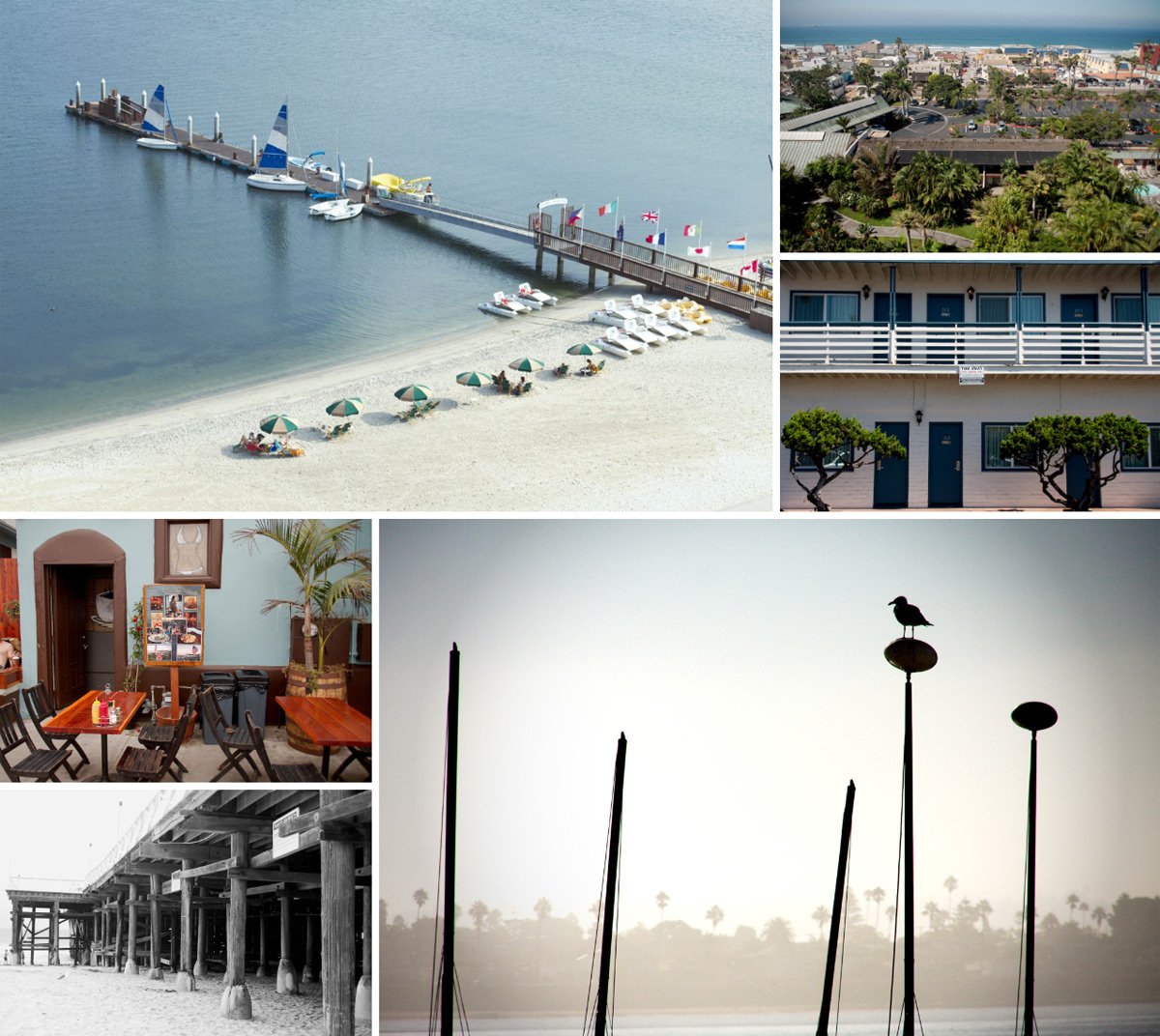

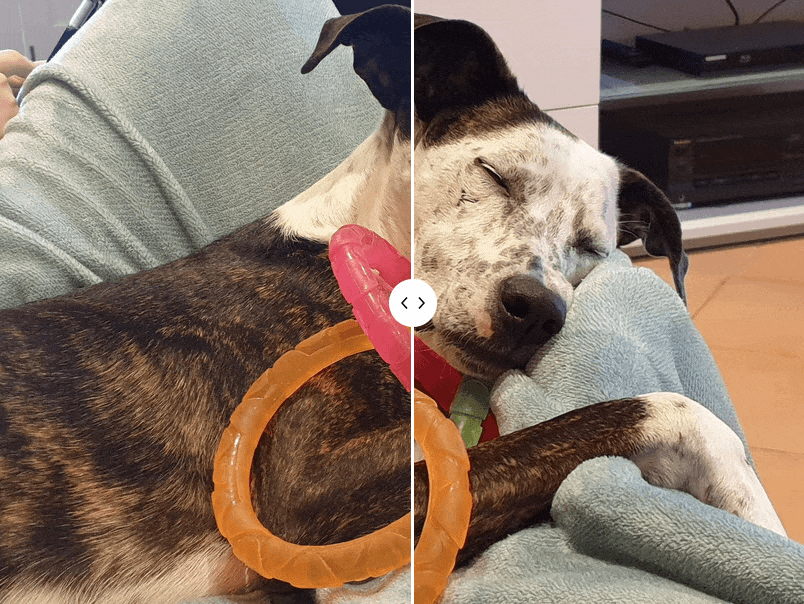
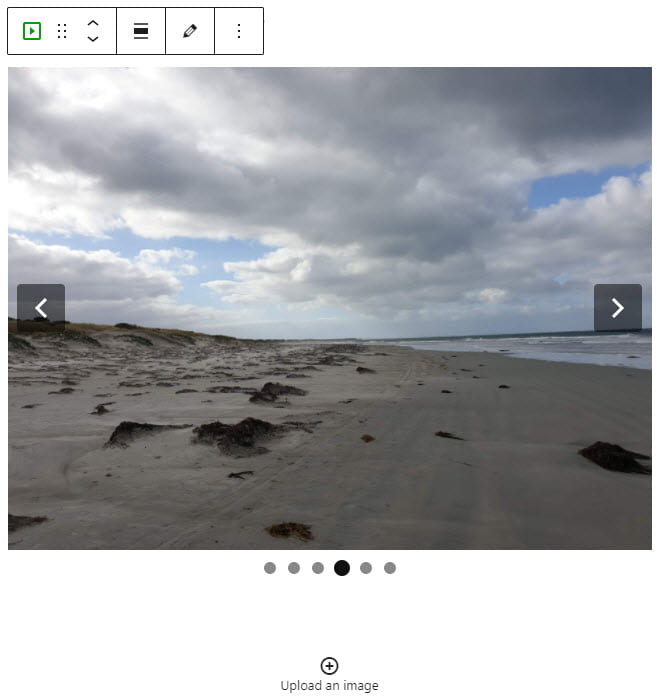
Now that you have learned about creating LP posts to document your projects using photos and text, click here to learn about curating your content and why that’s important.