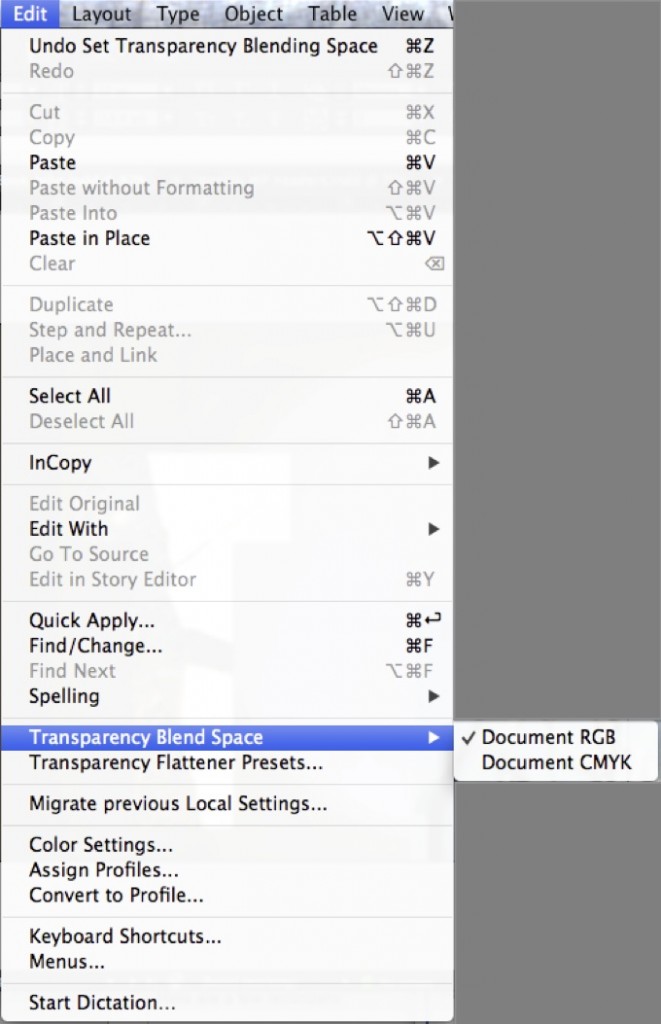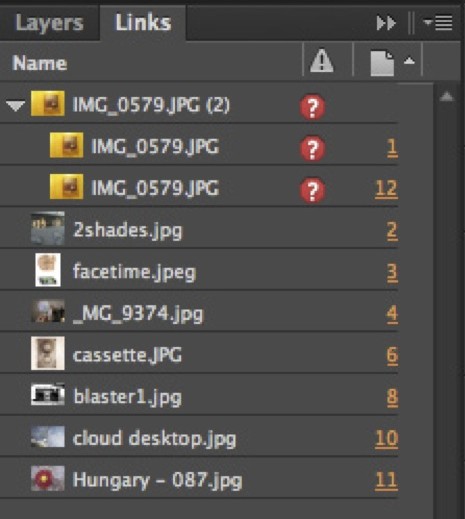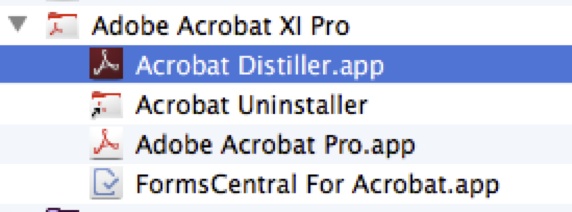When you create a booklet in InDesign (using the Print Booklet feature) it doesn’t give you many options to create a smaller PDF. It creates a post script file with ALL of the information included. That means if you have twenty 8mb photos in the layout that all the data will be included in your file even if you have shrunk the images to a fraction of their original size.
Strange? Yes.
If you are finding that your final PDF doesn’t look quite right or it’s too big to print, here are some steps for creating a PDF that should work well with our printers at the New School.
Change the way your file handles color
Because InDesign is often used as a layout program FOR PRINT, the default color settings for the file are CMYK. That’s Cyan Magenta Yellow and Black, also called process colors and used in traditional ink based printing
Many of the devices at the New School function best with an RGB profile. Here’s how to change your settings:
Open your InDesign file.
in the EDIT menu, pull down to TRANSPARENCY BLEND SPACE – choose DOCUMENT RGB
Make sure your images are linked
Be sure in your LINKS PALETTE that there are no ??? next to your images.
This indicates that your file has lost a connection to an image (either because it was moved, renamed or is on a drive that isn’t connected to your computer). Be sure to make the links palette big so you can see the column with the warnings, I’ve noticed that the warnings can be hidden if the palette is too narrow!
If there is a problem, control-click (or right-click) the image in the palette and choose RELINK. Locate the file and update.
Use Distiller to make a smaller PDF
USE Adobe Distiller.
Be sure you have Acrobat Pro installed. When you create a PDF from a postscript file, it actually uses a little helper program called DISTILLER. After you create your .PS file using the Print Booklet feature, go to your Applications folder, look for ACROBAT, open the folder and open up DISTILLER.
Create your PDF
In Distiller, go to the FILE MENU, pull down to OPEN, locate your file and make a PDF.
Edit your Distiller settings
You can also edit the Distiller settings if you want to try to make a smaller file. In the SETTINGS menu, choose EDIT PDF SETTINGS. Start by changing the down-sampling image size to 300dpi for images above 300dpi.
That means if you have any HUGE images in the file it will resize them to an appropriate size for the file.
Click OK, create your PDF and check out the results!