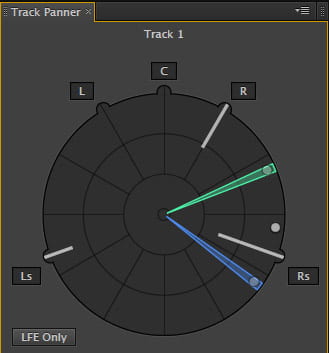Getting Started
About the interface – a quick tour (5:17)
Getting to know the windows and pallettes in Audition
Previewing your audio files in Audition (5:31)
At the simplest level, Audition is a great tool to quickly find and listen to audio on your hard drive!
Multitrack – Set up & Edits
Creating a new mulitrack project – settings (3:16)
This one has some important steps to be sure you create the right kind of project.
Intro to the multitrack window – adding audio (8:22)
This one goies over the basics and shows ways to add audio to multiple tracks, loop playback for refined editing, panning and volume and the rile of the master or MIX track.
Making edits in a multitrack project (7:05)
Edge edits, the cut tool, crossfades, slipping audio within a track, muting and soloing tracks, etc.
Looping a clip in your project (3:26)
This is a bit of an EFFECT. How might you create a looping section for example a beat in your project?
Tips for managing Clips and Tracks (5:35)
Adding lots of clips at once, Naming tracks, grouping them, color coding them, etc.
Multitrack – Volume/Pan
Editing volume and panning in a CLIP dynamically (7:04)
This one is crucial. How to change the spatial placement of a sound (for example left/right) how to adjust volume gradually over time. This demo focuses on the clip rather than the entire track.
Editing volume and panning across a whole TRACK dynamically (6:21)
This is similar to the one above but focuses on adjustments across an entire track. What if you have 20 clips in a row and want to fade up gradually across all of them? Here’s how!
Working with Waveforms
Waveform editing is the other way to edit in Audition and it involves actually manipulating the original audio files you’ve recorded or imported. It is DESTRUCTIVE editing which means it will change the audio file permanently.
Introduction to Waveform Editing (5:46)
Navigating through your files (this is actually also covered in the previewing audio demo above), saving new versions of clips, amplifying, reversing.
Marking up (annotating) a waveform file (3:06)
This is GREAT for long files where you want to mark areas that are interesting and that you might focus on in your edit. Great for long interviews for example!
Spectral Frequency Display – An Introduction (5:22)
This is a wonderful part of Audition. How do you get to know your sounds better.
Spectral Frequency Display – Editing Tricks (6:53)
The spectral display allows you to do some pretty cool things too!
Effects & Plug Ins
Scanning your hard drive for VST and AU plug ins (2:35)
Sometimes you have some effects that are already in your computer. Thsi is also the way you would activate any additional effects you add to your computer.
Using and dynamically adjusting effects in your Multitrack file (7:09)
What f you want a voice to get more gradually distorted over time? Here’s how!
EQ
EQ can be a powerful way to reshape your sound. this focuses on the Parametric EQ effect.
Noise reduction – The Denoise Effect (5:46)
Audition has good tools to reduce noise in your files. here’s one of them
Noise Reduction Process- Waveform Effect (5:21)
Another more in-depth option for reducing noise.
this one has to happen in waveform, not in your multitrack edit
Using Convolution Reverb to emulate different spaces (6:21)
Reverb gives a sound the feeling of being in a space. Here’s a option that actually is modelled on real spaces.
Reverse (Play it backwards) Waveform effect (2:15)
What of you want to play a clip in reverse?
this one has to happen in waveform, not in your multitrack edit
Pitch Bender – Waveform Effect (5:59)
A great high quality way to pitch sounds down and even bend the pitch.
this one has to happen in waveform, not in your multitrack edit
Clip Stretching (best to avoid!) and other pitch changes (5:49)
Yes you can stretch a clip in your multitrack edit making it longer while preserving its pitch, but be careful!
Effects Jam
What happens when you pile up a bunch of effects?
Here I am using Reverb, EQ, Flanger, Guitar Suite, Emergence [free plug in], and BYOD [free plug in]
Looping vs. Layering?
Sometimes the LOOP feature in Audition is great, sometimes not! Here’s a video that show different ways to create patterns and overlapping repetitions.
Advanced Editing and Effects
Using Buses to add one effect to many tracks (7:19)
Buses allow you to route your tracks in unusual ways.
Using Sends for advanced effects routing (8:17)
What if you want to apply reverb 6 tracks and then you want to adjust that reverb for all of them? Here’s how
Exporting your edit
Export a high quality WAV file (4:31)
WAVS are uncompressed audio (unlike MP3s)
Troubleshooting
Problems playing your audio? It could be bluetooth! (3:13)
Using wireless headphones? This might be helpful!
5.1 Editing in Adobe Audition
Audition can be used to edit spatial audio, this is because it links nicely with Adobe premiere and 5.1 surround is a standard for video and film when more than two speakers are used to give an audience an immersive experience.
Getting started – Create a new surround project (2:40)
This step is important! If you start your project incorrectly you can;t actually edit in surround.
How to listen to surround in headphones (3:13)
This demo is important if you don’t have access to a 5.1 system. How can you hear your mixe through only two speakers? By using the channel mixer!
IMPORTANT
The track panner part 1 – an introduction (3:02)
How does this whole surround thing work?
The track panner part 2 – about the settings (7:07)
How to adjust different spatial parameters, for exampl Angle, Radius, and Spread.
The track panner part 3 – Dynamic spatial panning and radius (10:19)
What if you want a sound to move around the room by itself?
The track panner part 4 – Dynamic LFE – subwoofer (4:47)
The sub adds PUNCH to your mix. Here’s how to use it.
Exporting a Surround WAV file (4:45)
How to correctly export a 6 channel file. Tip: This involves turning off the channel mixer!
IMPORTANT
Importing a surround WAV into your mix (7:27)
Sometimes you want to bring a 6-channel exported file back into your mix. Here’s how!
Export a stereo MP3 from your mix (3:14)
Need a stereo mix? Something you can share online?
.