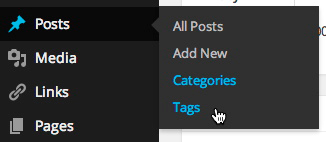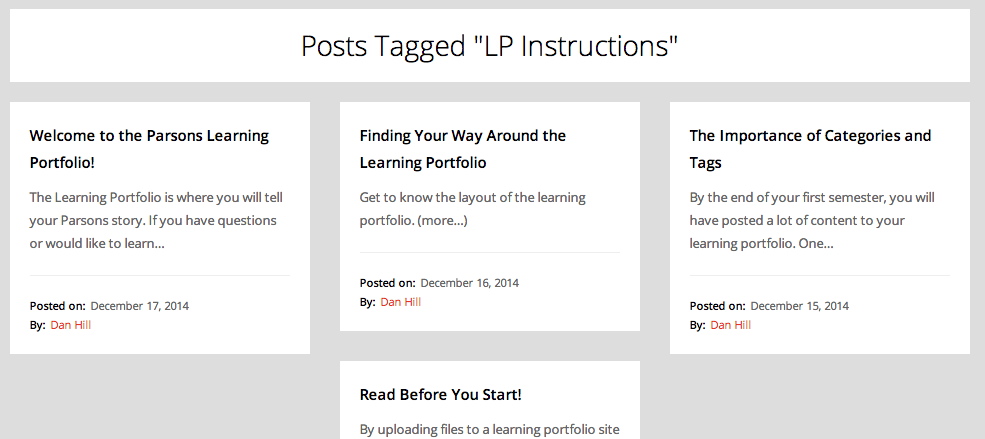By the end of your first semester, you will have posted a lot of content to your learning portfolio. One of the challenges for you, your instructors, potential employers, family and friends will be sorting through it all. The Courses and Topics menus based on categories and tags, the tag list, your post titles and the search box are all ways of finding things in your portfolio, but Categories and Tags are the two most important. Both help you reflect back on the work, but they also give visitors a way to understand the relationship that exists across the images, text, videos, and other content that you’ve created in the various projects, classes, or years at Parsons.
As mentioned elsewhere, Categories and Tags are two means of aggregating and presenting related content in your portfolio. Your learning portfolio comes pre-populated with categories for each of the courses you will be taking in your first year at Parsons. It also come pre-populated with over 60 tags for you to use, but you can create new ones at any time. Log into the Dashboard of your learning portfolio to see the full list of categories and tags. You will find both under the Posts tab.
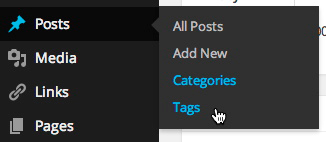
Categories and Tags in the Dashboard
So whenever you make a post, be sure to assign a category for the relevant course and year and add relevant tags that might be thematic or as specific as the name of the course project the post relates to. For example, your final project in Space & Materiality might require you to develop a proposal, preliminary sketches, some historical or technical research, a prototype and a final product. These might be uploaded in separate posts, each of which could be tagged as Space Final Project. To find them all, one would simply click on the tag in the tag list or at the bottom of one of the posts to pull them all together under the heading of Posts Tagged “Space Final Project”.
This post has been assigned the tag of LP Instructions. You’ll see the tag at the bottom of the post, in the sidebar and in the footer. Click on it in any of the three locations to see what happens. On the first day of the semester, the result will look a lot like the homepage—four posts about the learning portfolio—but over time, these posts will get buried amongst all of the other content you’ll be posting to your portfolio. To find any of them, all you’ll need to do is click on the LP Instructions tag.
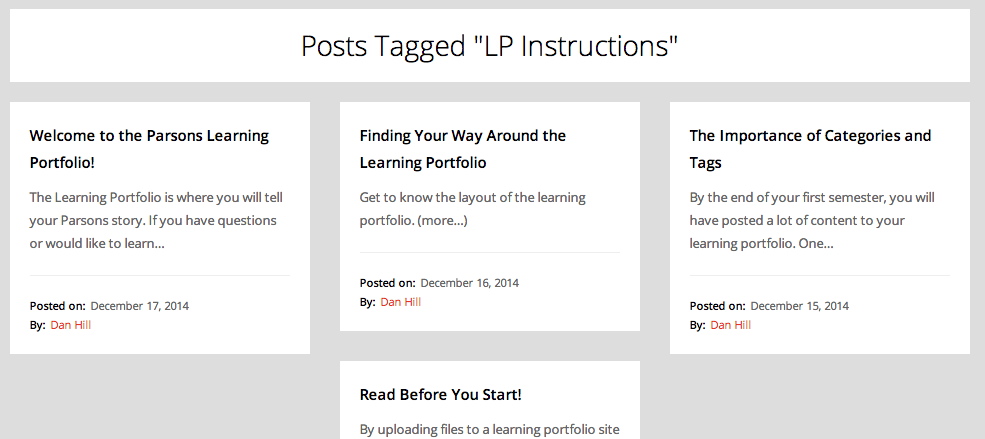
Posts Aggregated by Tag
Wouldn’t it be nice to be able to do that for each of your projects or themes you’ll be exploring?
Though less selective, the search box is another way to find things in your portfolio. You will get much better search results if you put some thought into giving each post a concise but descriptive title.
- More information about categories and tags can be found here.